

Outlook Express Setup Instructions
STEP 1: In
Outlook Express go to your TOOLS menu and select ACCOUNTS
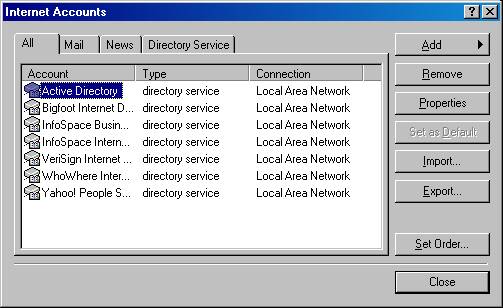
STEP
2: Click on the
MAIL tab
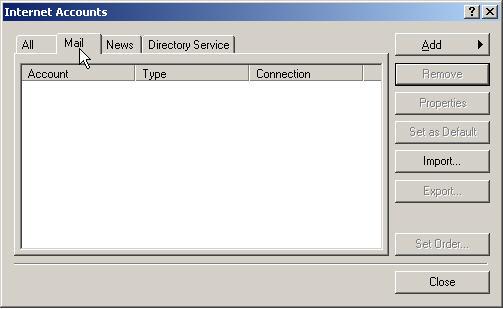
STEP
3: Click the ADD
button and select MAIL
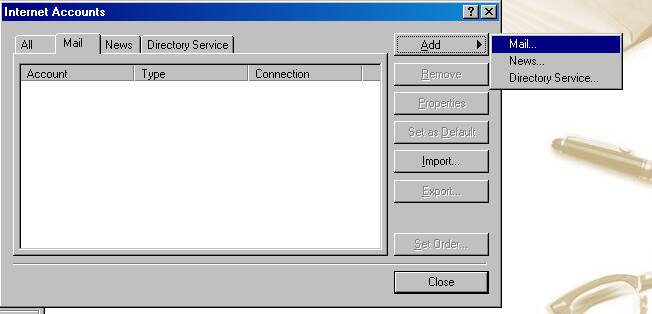
STEP
4: Enter
your real First name and Last name and click NEXT
(Please note that the real names, usernames, and domain names in these
instructions are just examples.
You need to substitute your own information in
the spaces provided.)
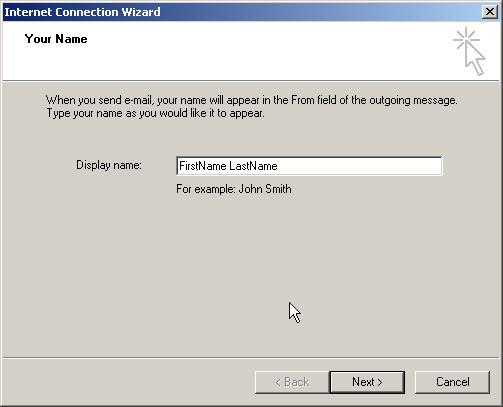
STEP
5: Enter your e-mail
address and click NEXT
Your e-mail address includes three important pieces:
1) Your username
2) the "@" symbol
3) your domain name
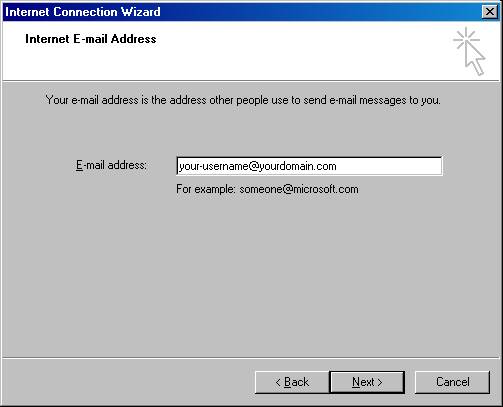
STEP 6:
Enter the incoming mail server: mail.yourdomainname.com
Enter the outgoing server: mail.yourdomainname.com
click NEXT
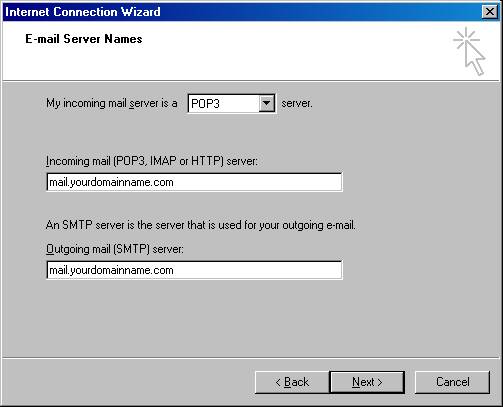
STEP 7:
Enter your username and password as they have
been assigned to you. Passwords
are case sensitive. click NEXT
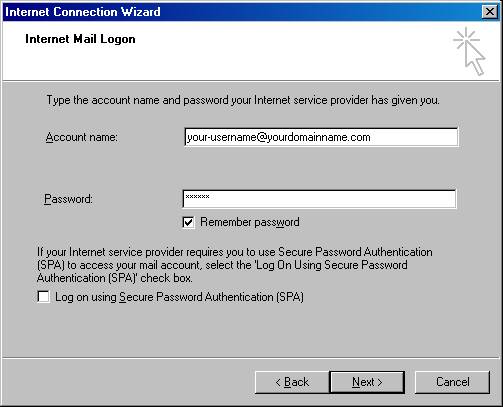
STEP 8:
Click Finish
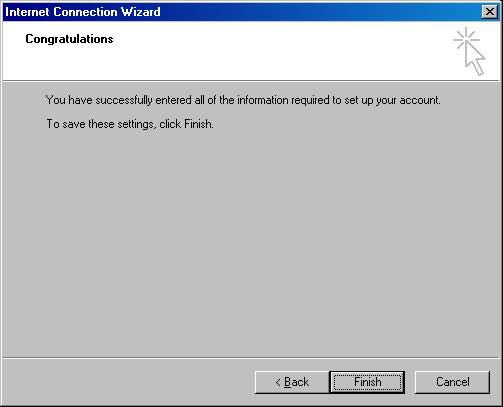
STEP 9:
The selected account will be "mail.yourdomainname.com" ... now click
PROPERTIES
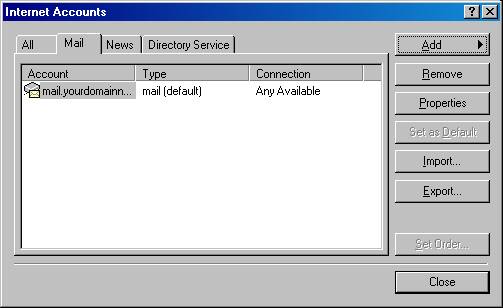
STEP 10:
You will now be in the advanced properties screen as below
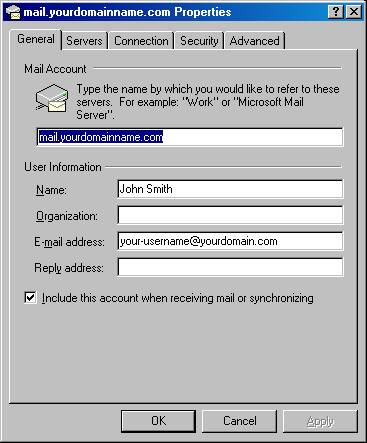
STEP 11:
Click the Tab that says SERVERS and check the option that says
"MY SERVER REQUIRES AUTHENTICATION"
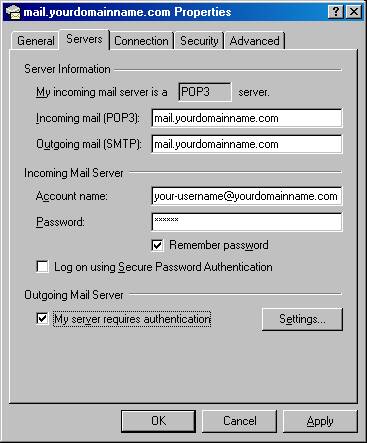
STEP 12:
Click APPLY and OK
and that's it.
If you experience any problems please contact support@ighosting.com